How to Add Details Into "Customer Party"
How to Add Details Into "Customer Party"
Made by Amit Rosenthal with Scribe
In this step by step guide, we will share some insights on how to generate new details into the "Customer Party" section, why it is a super useful tool to help you generate faster RFQ's for you and why it's important to have all your Shipper & Consignee's entered in your Proboxx account.
**Would you like to watch a full tutorial video ?? Pls check the following link:**
https://www.loom.com/share/c28a176eadc5474985f77a95d7d22012
**Here is a full step by step guide on how to generate a new RFQ successfully.**
1. Navigate to
https://app.proboxx.co/customer_party?page=1&query_filter=[]¶ms={%22size%22:25,%22totalElements%22:0,%22pageNumber%22:0,%22sortBy%22:%22created_at%22,%22sortOrder%22:%22dsc%22}**
Tip! The following steps are based on entering a NEW Shipper or Consignee.**
2. Select Customer Party from the Menu bar. Once in, click "Add Customer Party"

Entering Company Details
3. Under "Company"- please enter your Shipper or Consignee Company Name in full

Alert! Consignee details are required to be entered under "Customer Party" when the delivery address is a 3PL (third party logistics solution) or if the delivery address is a private address.**
4. Under "Party type" tab, please select whether you are adding a Shipper or a Consignee.

5. In this example, we are adding our Chinese supplier as our Shipper.
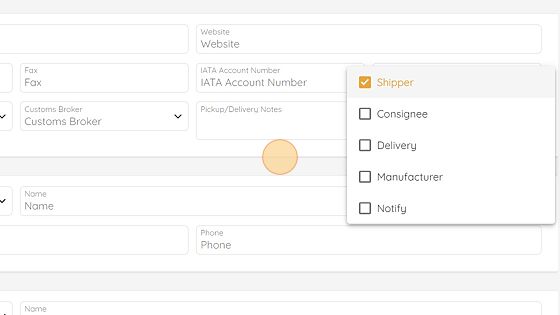
Tip! If a user would like to add a 3PL under Consignee -
Proboxx highly recommends to add under "Pick Up / Delivery Notes"
the 3PL working hours and if there is a specific requirements, for example; to set an appointment with the 3PL.**
Primary Contact
6. Add your supplier's primary contact details under the following tabs:
Salutation / name / email address/ phone No.
This information will be used in order to be able connect with your shipper / consignee party.**

7. Select the correct Salutation for the contact. In this example I selected "Ms."

8. Click the "Name" field and enter details

9. Click the "Email" field and enter details
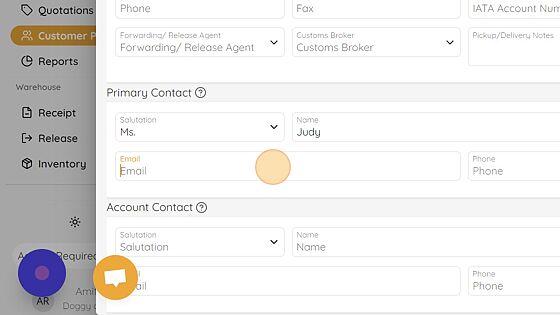
10. Click the "Phone" field and enter details

Address
Tip! The Proboxx team highly suggest to add your Shipper / Consignee address under the tab "City". Once the address is added, the address will automatically be generated into the shipper/ delivery address in your RFQ.**
Updated on: 16/01/2023
Thank you!
